.
1 After logging in, on the home page, click on My Profile.
.

.
2 On the yellow rectangle, there’s a summary of your activity on PeopleXperience. It is also possible to edit your profile, adding a picture, and other information. To do so, simply click on the Edit My Profile button indicated by the yellow arrow.
.
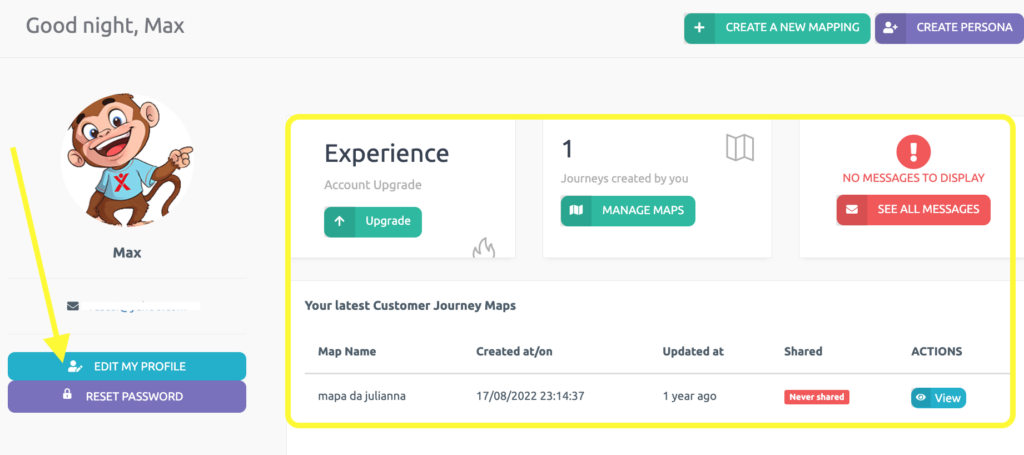
.
3 Click on Update my picture, then on the gray Choose File button to add a profile picture.
.
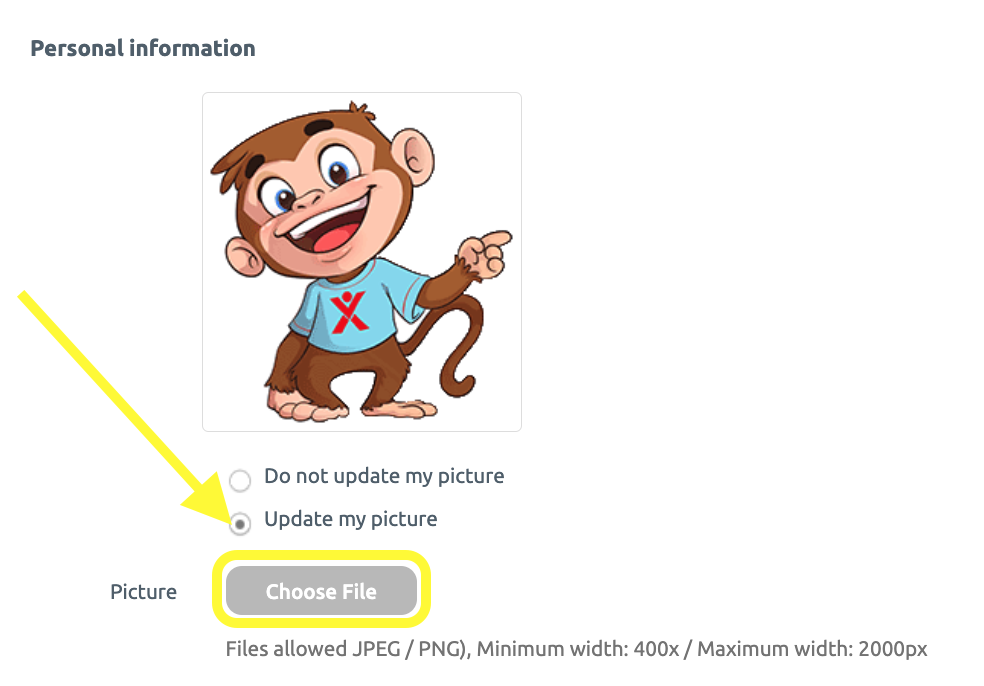
.
4 Enter your information and click on Save Profile in green at the bottom.
.
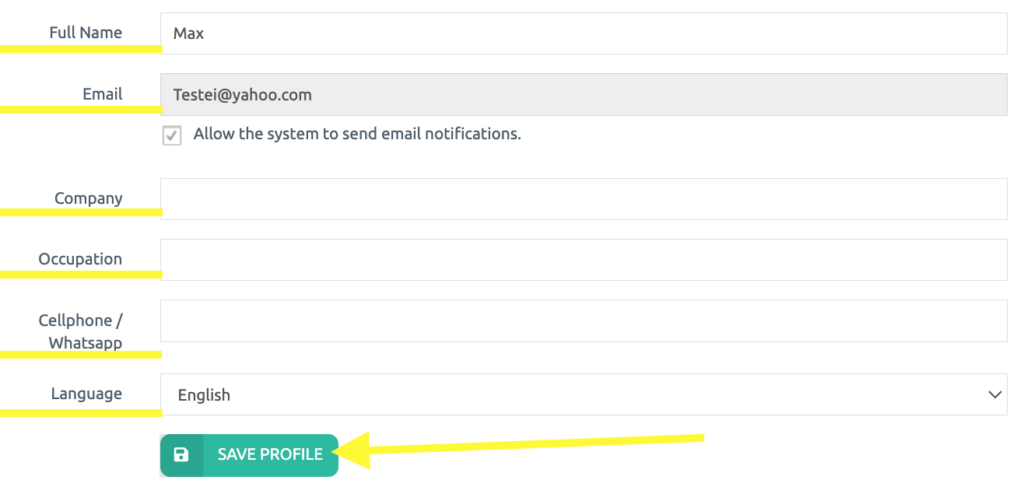
.
On the My Profile menu, you can also reset your password to access the PeopleXperience platform. Click here to learn how to.
.
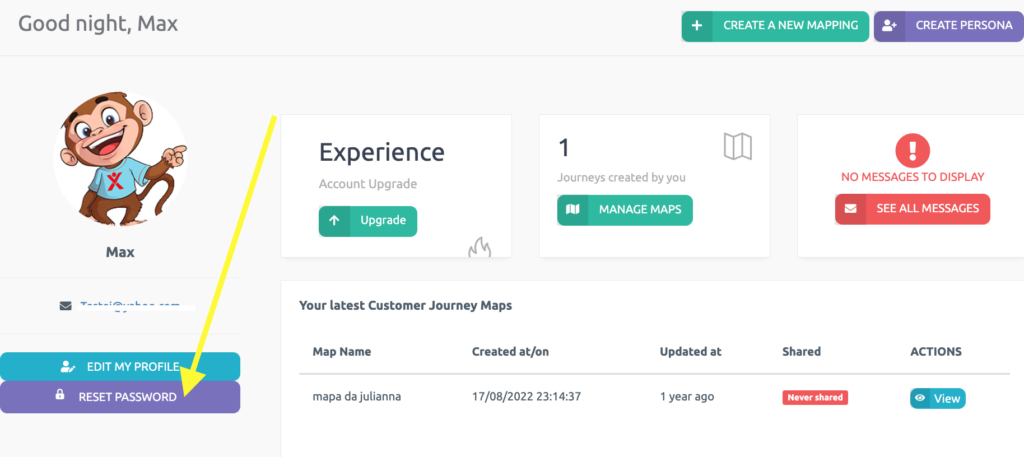
.
See you in the next tutorial and keep sharing good experiences with PeopleXperience! 💙




