.
Hey, eXplorer! In this tutorial, I will teach you how to use the Refresh Feature:
.
1 In the Customer Journey Map, click the Refresh item on the menu indicated below.
.
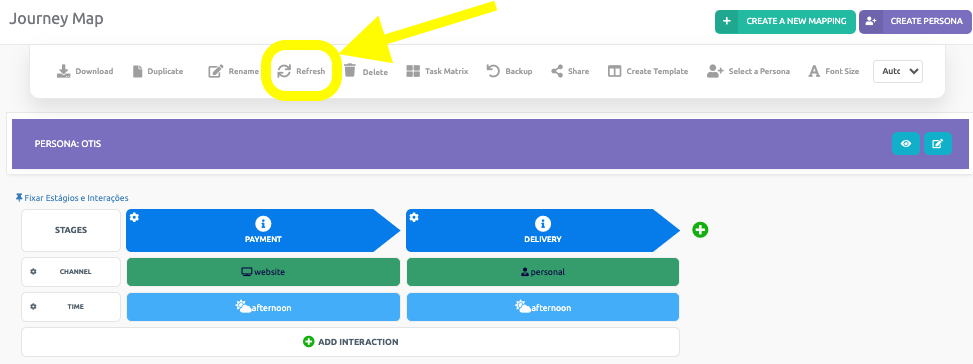
.
2 Enter a number less than or equal to 30 (30, 31,…, n). This number represents the time interval in seconds in which the journey page will refresh.
.

.
3 Click the blue Save button.
.
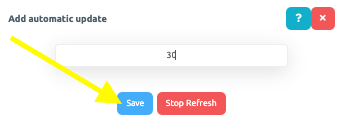
.
4 A timer will appear in the top left corner. Be careful! Use it to save your changes before the “refresh”, otherwise changes won’t be saved.
.
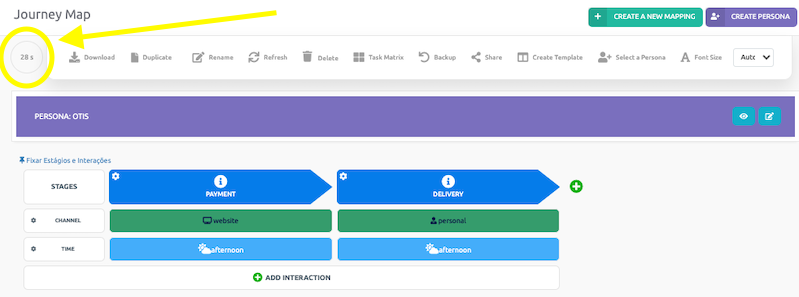
.
5 Now, if you wish to stop the “refresh”, simply click the icon and then the red Stop Refresh button.
.
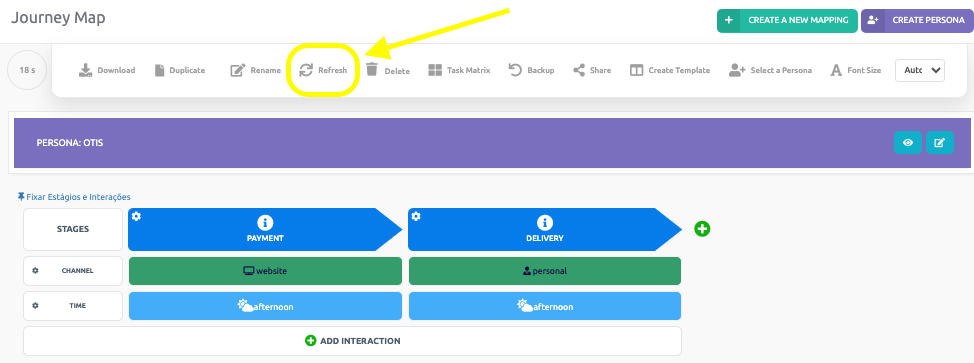
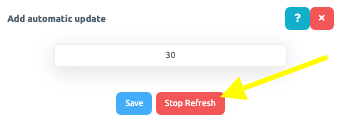
.
See you in the next tutorial and keep sharing good experiences with PeopleXperience! 💙




