.
Hey, eXplorer!
In this tutorial, I will teach you how to download a Customer Journey Map:
.
1 Log in to the PX platform and click on Journeys on the menu.
.

.
2 There are two ways to download a map. One, click at the symbol “ … ” and then, click on Download and Download again.
For the second way you may check on the map before downloading it. So, click on the name of the map you wish to download and go to step 2.1 below.
.
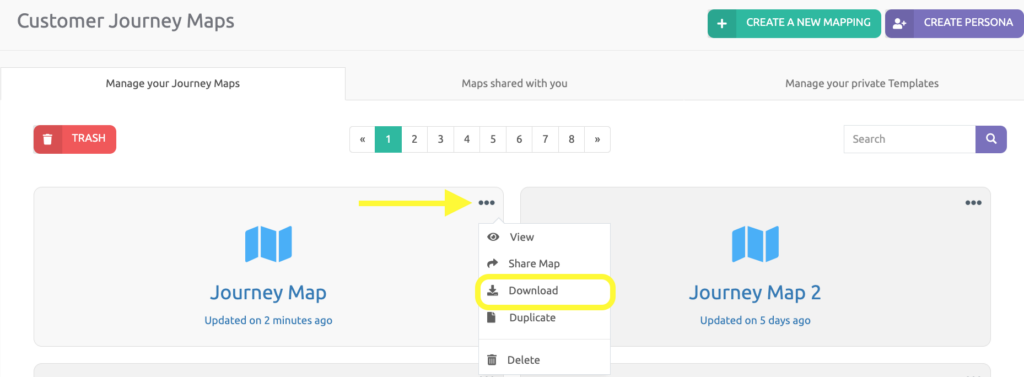
.

.
2.1 Then, click on Download at the menu and choose Download Journey.
.
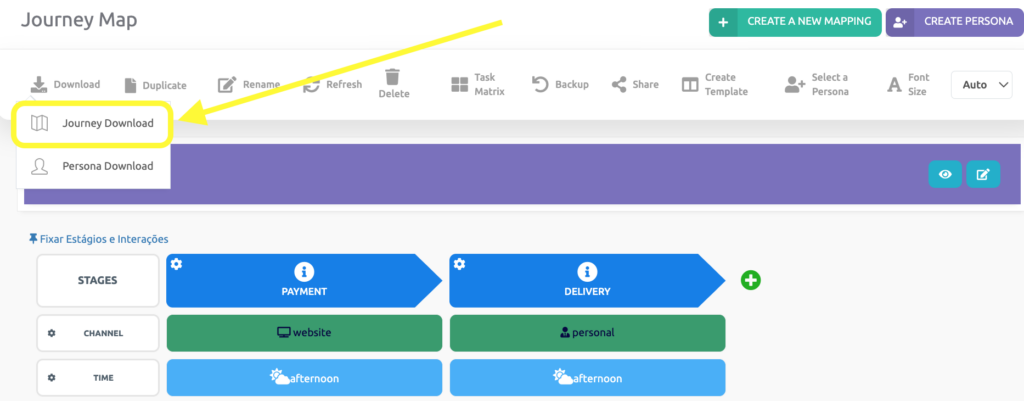
.
3 Expert and Enterprise plans may add a header text for the map, switch the PeopleXperience logo for their company’s, add an image and background color, align the journey map to the right, the center, or the left, choose whether it’ll be in landscape or portrait mode, and also choose sheet size A1-A5.
The Experience plan allows for downloading without customization. To do so, click on Download at the bottom of the map.
.

.
See you in the next tutorial and keep sharing good experiences with PeopleXperience! 💙




