Hey, eXplorer!
In this tutorial, I will teach you how to add Customer Journey Maps in the Corporate Directory:
.
1 Log in the PX platform and click on Journeys on the menu.
.

.
2 There are two ways to share a Map in the Corporate Directory. For the first one, choose the Journey Map you wish to share, click the “…” symbol circled below then click on Share with Corporate Directory.
The second way, is by opening the Map first. See step 2.1
.

.
2.1 Open the Journey Map by clickling on it´s name or on the “…” symbol circled below and then click on View.
At the menu locate the Share button and click on Corporate Directory.
.
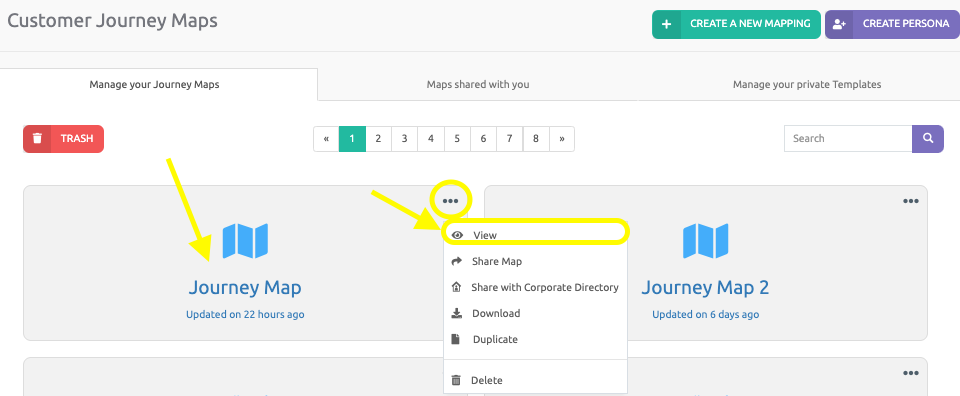
.
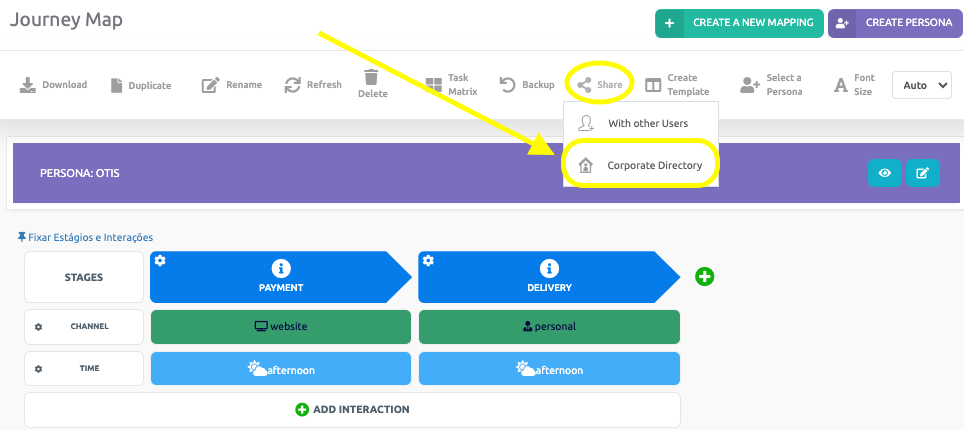
.
3 That’s it! Your Map has been immediately shared to Corporate Directory. But if you wish to remove a Customer Journey Map from the Corporate Directory, click on Corporate Directory on the menu.
.

.
4 Choose the Customer Journey Map you wish to remove from the Corporate Directory, and click Remove.
.
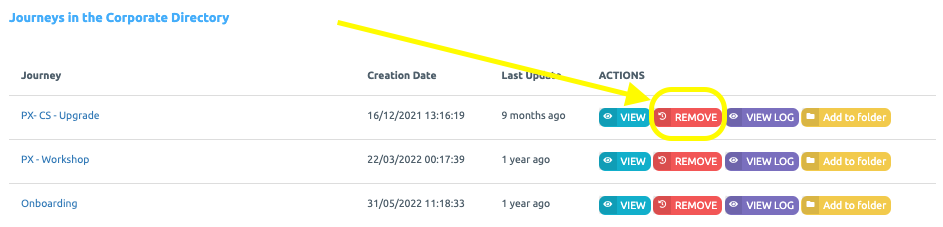
.
See you in the next tutorial and keep sharing good experiences with PeopleXperience! 💙




