Hello, eXplorer(s)!
In this tutorial, I will teach you how to use the Trash Feature:
.
1. Log in the PX platform and click on Journeys on the menu.
.

.
2. Choose the Journey Map you wish to delete, click on the gear symbol indicated below in the Actions column, then click Delete.
.
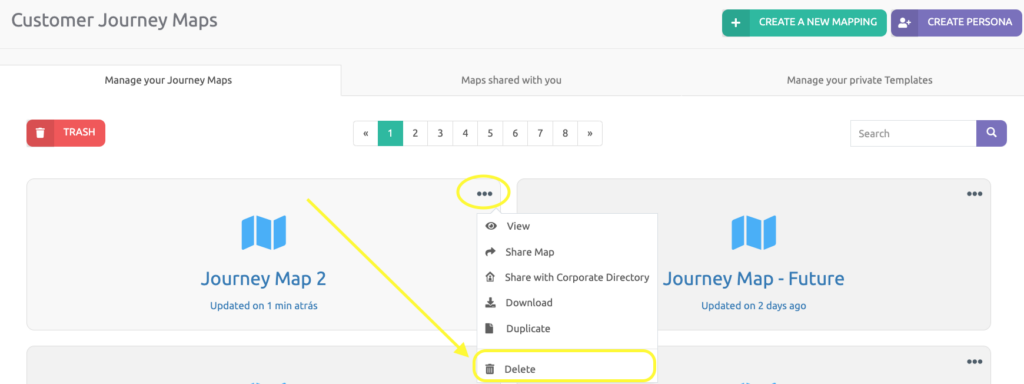
.
3 Confirm it by clicking on Delete Now.
.
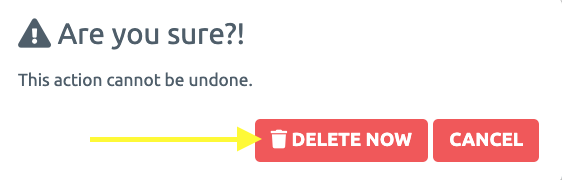
.
4 The Customer Journey Map will be moved to the Trash, then click Trash.
.
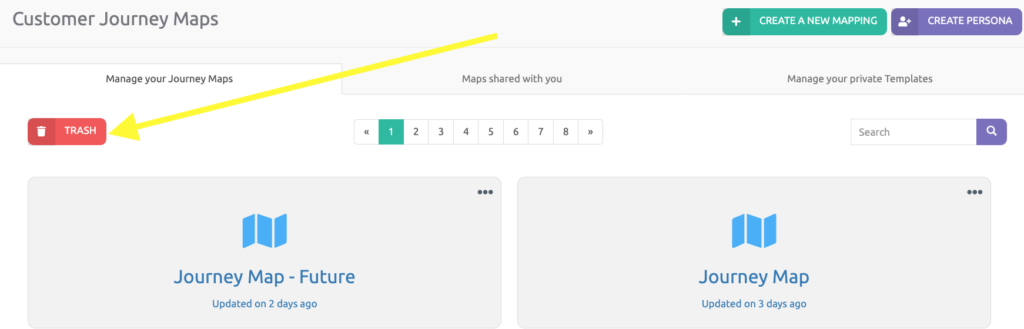
.
5 From there, you can either Restore the Journey within 30 calendar days or Permanently Delete it. To do this, click on Actions.
.

.
See you in the next tutorial and keep sharing good experiences with PeopleXperience! 💙




