Hey, eXplorer!
In this tutorial, I will teach you how to change a Persona’s Photo:
.
1 Log in the app and click on My Personas.
.

.
2 Choose the Persona with the image you wish to change, and click the name.
.
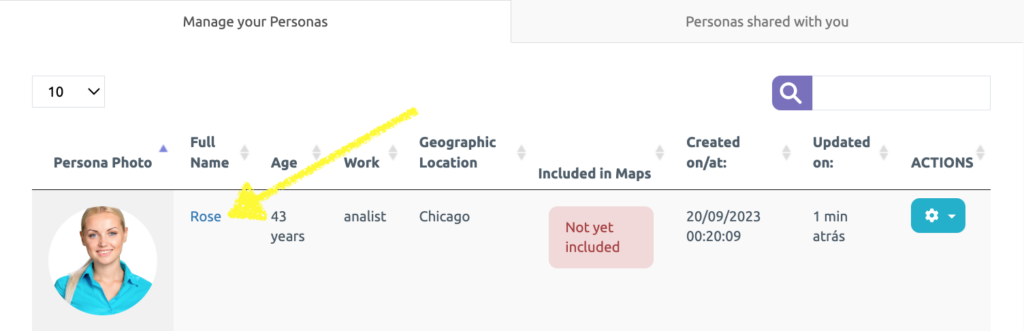
.
3 Click the icon indicated in the figure below to edit Persona.
.
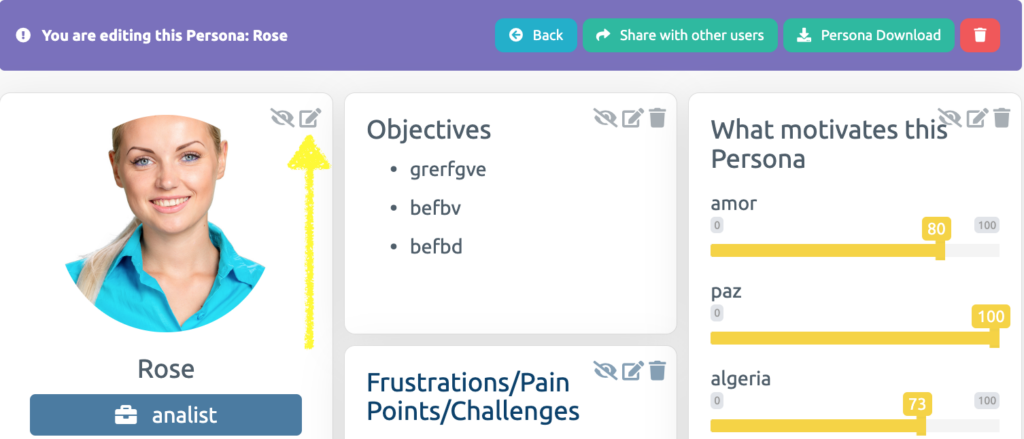
.
4 Click on Change This Image.
.
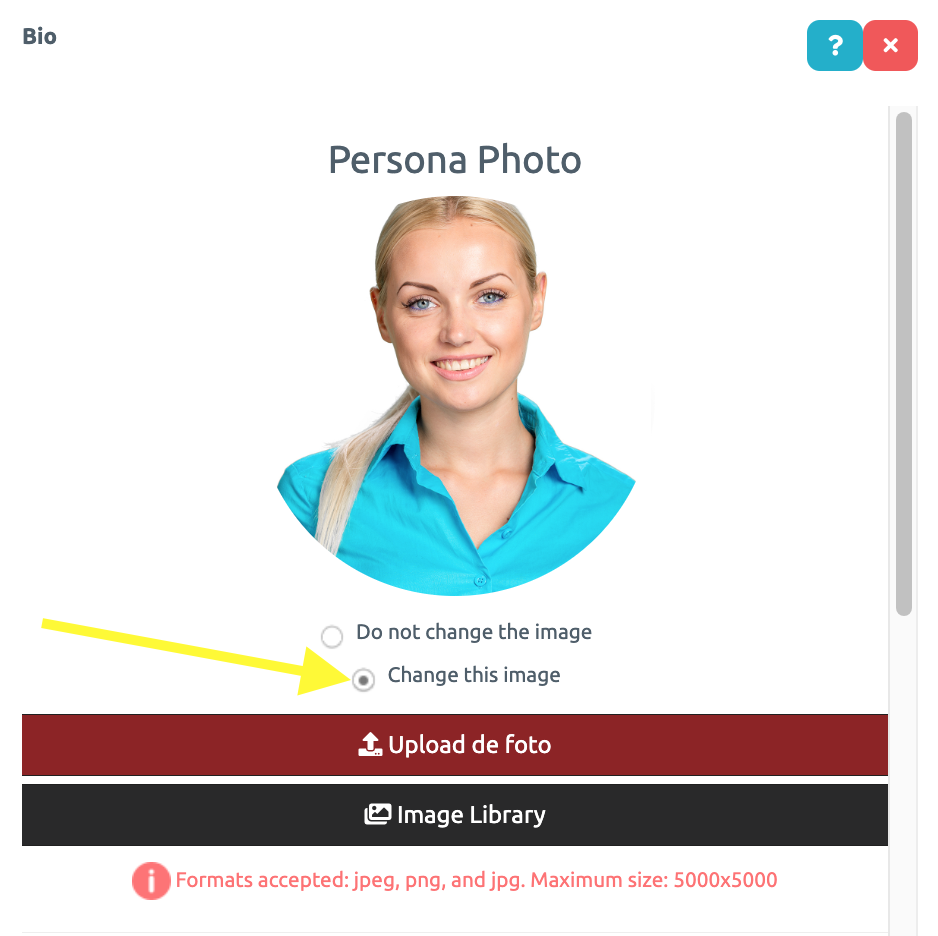
.
5 You may choose a photo from your computer by clicking on Choose file or you may select a photo from the Image Library.
.
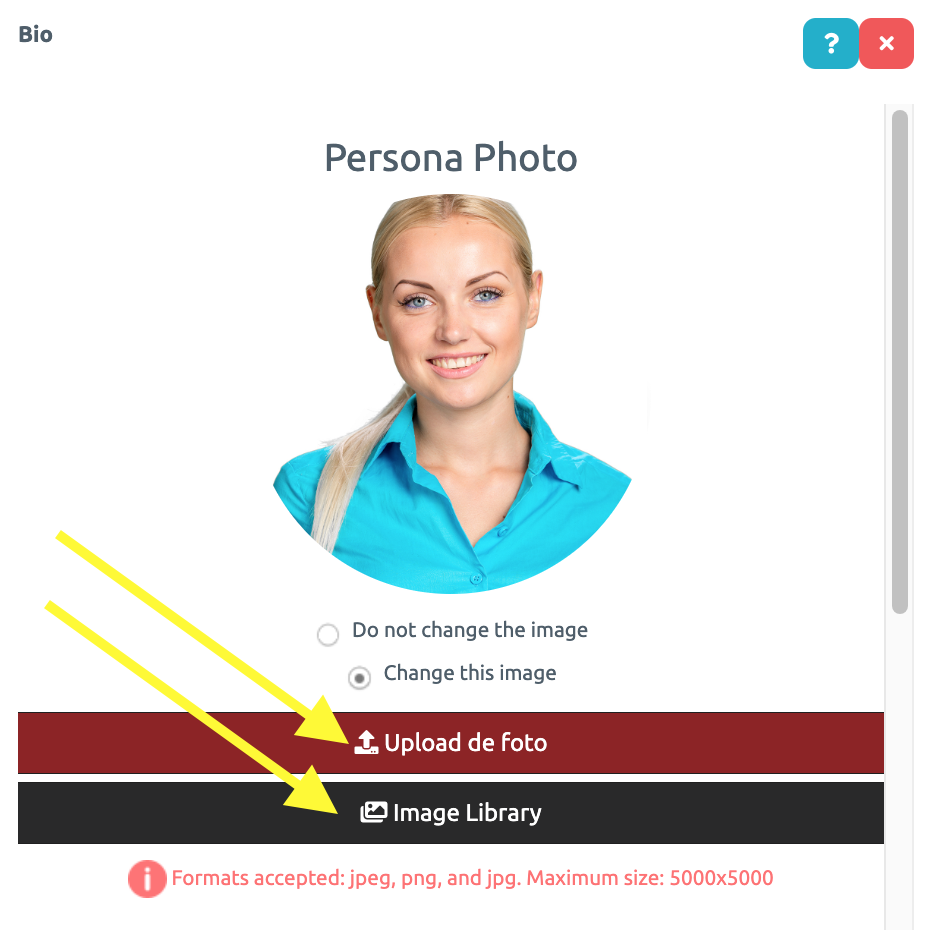
.
6 Lastly, click on Save Persona at the bottom of the page.
.

.
See you in the next tutorial and keep sharing good experiences with PeopleXperience! 💙




